This post describing multinode OpenStack installation on centos7/rhel7 for Liberty release. If you want to do single node installation please refer my earlier post.
We are installing OpenStack onto 3 nodes controller,compute and network using packstack utility
Following is 3 node Openstack Architecture and related Openstack services running on respective nodes. I am using two network one is management network of 192.168.56.* which is used for internal communication between nodes and one external network used to assign public IP to VM and to access instances/VM from outside. I am also using NATed DHCP ip on each nodes to download required filesets from internet.
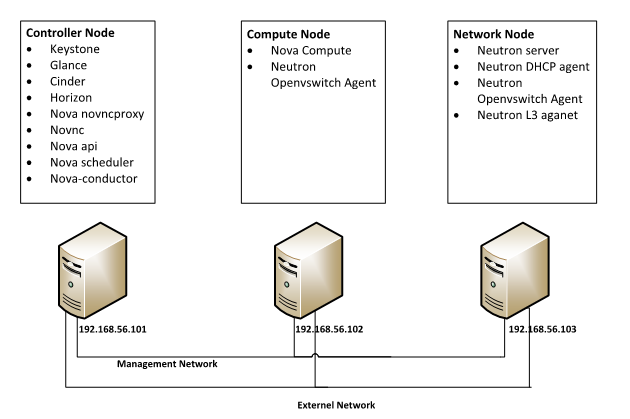
Following is my network details from these three nodes

My VirtualBox configuration of these three nodes are as follows. 2GB memory to controller and compute and 1GB memory to network node is sufficient and given 2 processor to compute node to handle load on created VM on top of it.

Once you installed centos/rhel 7 on VM perform yum update and reboot the system then after reboot edit /etc/hosts and /etc/hostname files and add following host entries and respective hostname.

SELINUX security will not allow to run some openstack services on ports so change the mode of SELINUX to permissive on all nodes.

NetworkManager is also create issues in Openstack networking connection between VMs so stop it and disable it on all 3 nodes.

Check that you can do passwordless SSH login to other nodes from controller node.

Now we are ready for Openstack Installation. Perform all following step from controller node only. Install rdo-release.rpm from rdomanager site which contains latest OpenStack release repository.


After this install packstack utility which help to install Openstack bundles.
#yum install -y openstack-packstack
Now generate answer configuration file which contains all default configuration used to install openstack. I am generating this answer.cfg file because I don’t want to install Openstack using packstack with default configuration.

Edit the configuration file and set respective controller, compute & network node IP details and set password of all services to openstack.


Now start the installation of Openstack using packstack by providing modifies answers.cfg file.

Once packstack installation is completed you will get following information.

now just login to dashboard using http://192.168.56.101/ using username admin password is openstack which we have provided in answer.cfg file.

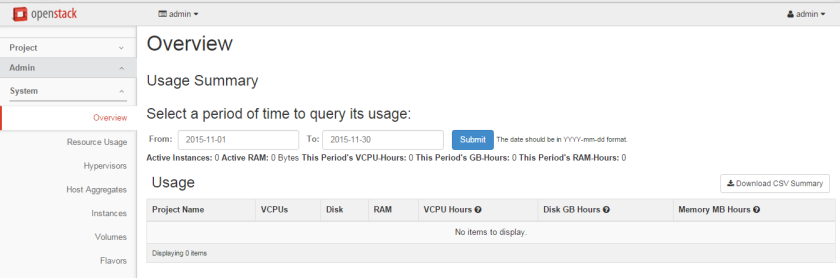
You can check the Openstack services status from controller node after sourcing keystone_admin file
#source keystone_admin

Thats it your OpenStack setup is ready for testing Enjoy 

Thank you very explicit
ReplyDelete