Configure OpenStack Dashboard Service (Horizon).
It's possible to control OpenStack on Web GUI to set Dashboard.
This example is based on the emvironment like follows.
eth0|10.0.0.30
+-----------+-----------+
| [ Control Node ] |
| |
| MariaDB RabbitMQ |
| Memcached httpd |
| Keystone Glance |
| Nova API Horizon |
+-----------------------+
|
| [1] | Install Horizon. |
|
[root@dlp ~(keystone)]#
yum --enablerepo=centos-openstack-ocata,epel -y install openstack-dashboard
|
| [2] | Configure Horizon. |
[root@dlp ~(keystone)]#
vi /etc/openstack-dashboard/local_settings
# line 28: add Dashboard Host
ALLOWED_HOSTS = ['
dlp.srv.world
', 'localhost']
# line 54: uncomment like follows
OPENSTACK_API_VERSIONS = {
# "data-processing": 1.1,
"identity": 3,
"volume": 2,
"compute": 2,
}
# line 65: uncomment and change
OPENSTACK_KEYSTONE_MULTIDOMAIN_SUPPORT =
True
# line 73: uncomment
OPENSTACK_KEYSTONE_DEFAULT_DOMAIN = 'Default'
# line 138,139: change & add Memcache server
CACHES = {
'default': {
'BACKEND': 'django.core.cache.backends.memcached.MemcachedCache',
'LOCATION': '10.0.0.30:11211',
},
}
# line 161-163: change like follows
OPENSTACK_HOST = "
10.0.0.30
"OPENSTACK_KEYSTONE_URL = "http://%s:5000/
v3
" % OPENSTACK_HOSTOPENSTACK_KEYSTONE_DEFAULT_ROLE = "
user
"
systemctl restart httpd memcached
|
| [3] | If SELinux is enabled, change boolean settings. |
| [root@dlp ~(keystone)]#
setsebool -P httpd_can_network_connect on
|
| [4] | If Firewalld is running, allow services. |
| [root@dlp ~(keystone)]#
firewall-cmd --add-service={http,https} --permanent
success [root@dlp ~(keystone)]#
firewall-cmd --reload
success |
| [5] | Access to the URL below with web browser. ⇒ http://(server's hostname or IP address)/dashboard/ After accessing, following screen is displayed, then login with the admin user and password (you set it on keystone bootstrap). |
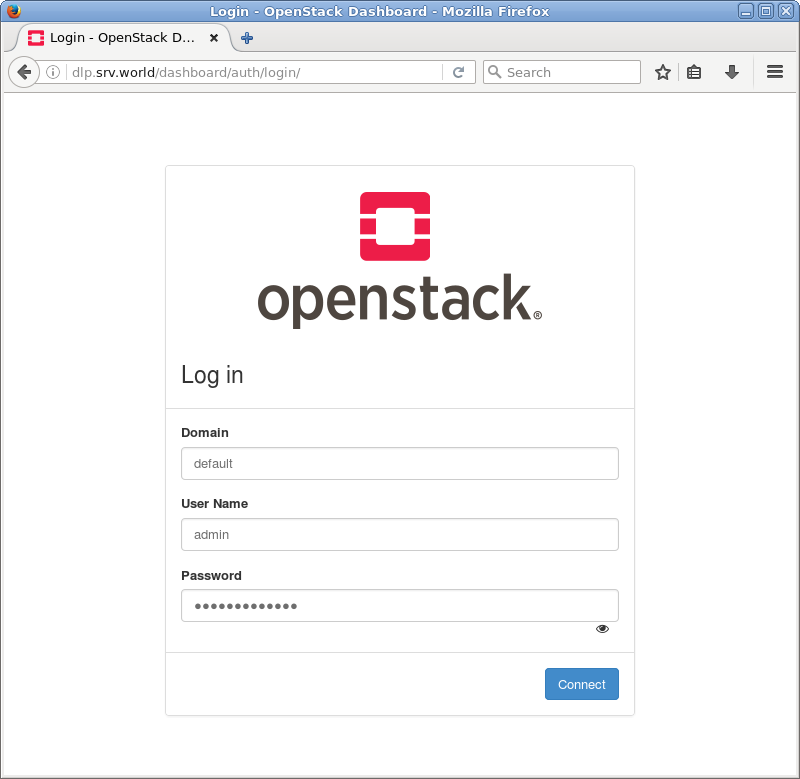 |
| [6] | If it's OK to login normally, following screen is displayed. You can control Openstack on this Dashboard. |
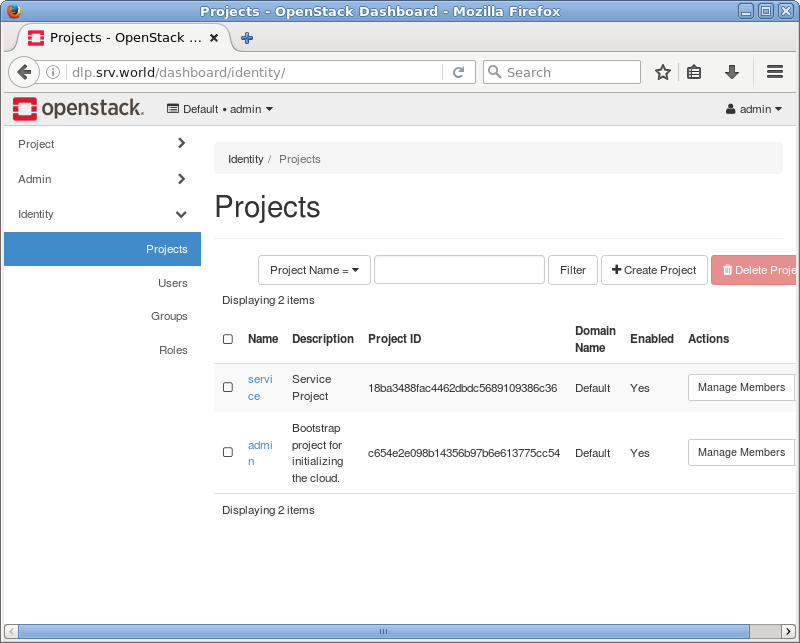 |
| [7] | To access an instance, Click [Instances] on the left menu. Then, instances' list is shown on the right, next Click the name of instance you'd like to access. |
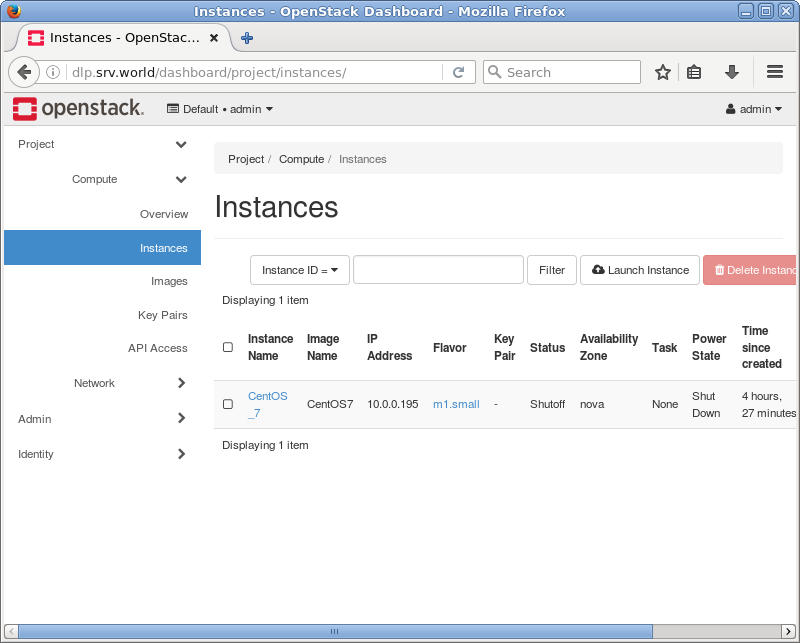 |
| [8] | The description of instance is shown, next, Click [Console] tab. |
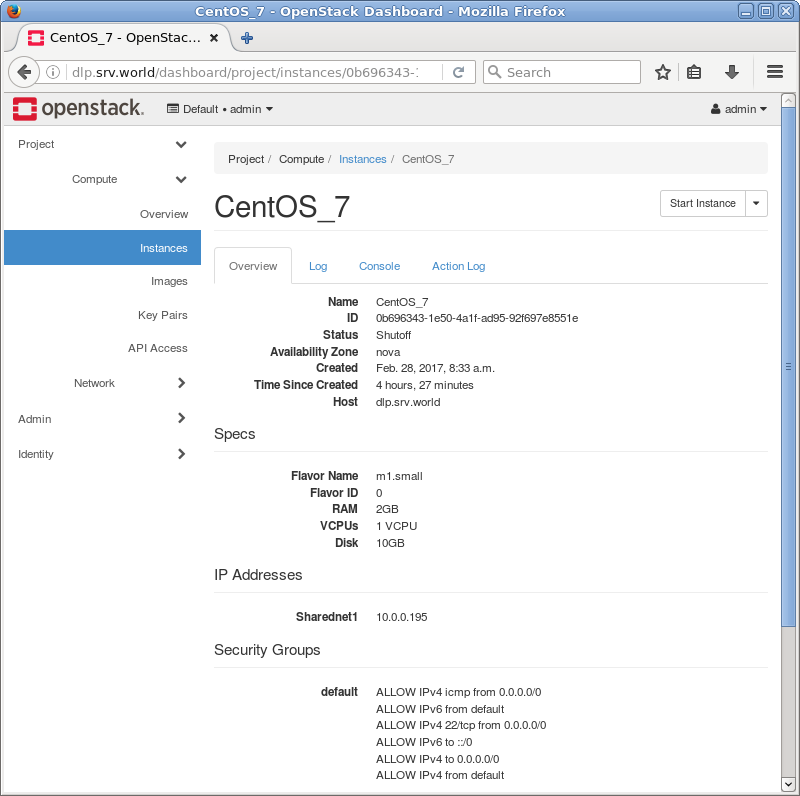 |
| [9] | The console of instance is shown. You can operate instances on here. |
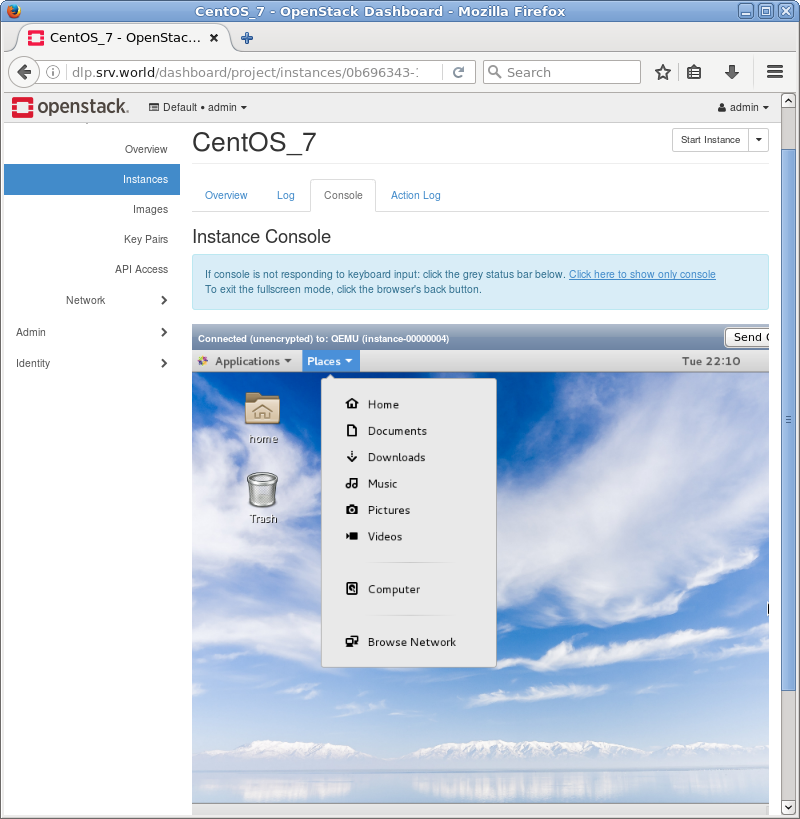 |

No comments:
Post a Comment